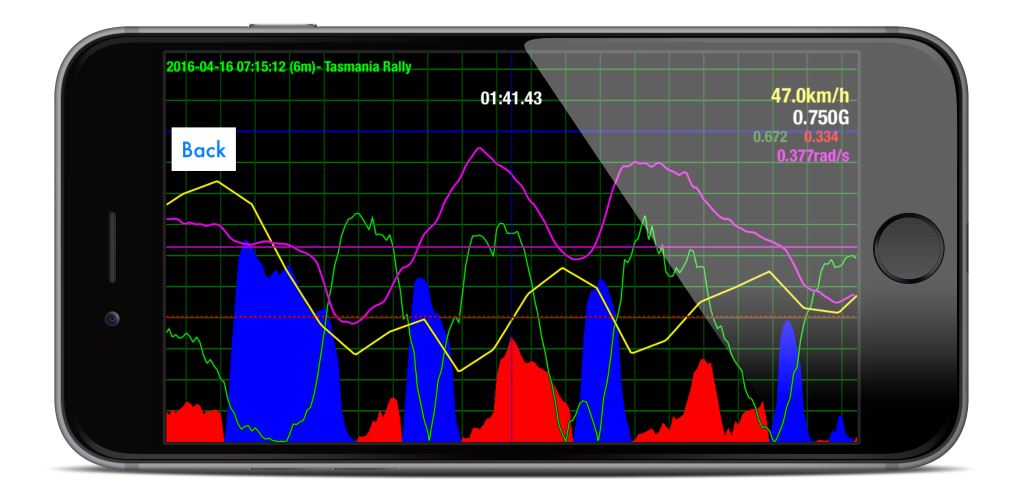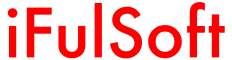Setting iPhone


Set the iPhone in the car with its face up and its top right toward the forward direction of the car. The top of the iPhone can be lifted for easier view (up to the vertical) as long as it is aligned with the forward direction.
It is important to set the iPhone in a place with the least vibration. It is recommended to set the iPhone in a stable place such as on the car floor or the center console. (An iPhone stand to be set on the dashboard is not recommended since it is easily affected by vibration.)
After setting the iPhone, park the car on a level ground and touch the [Calibrate] button to allow the app to memorize the levelness.
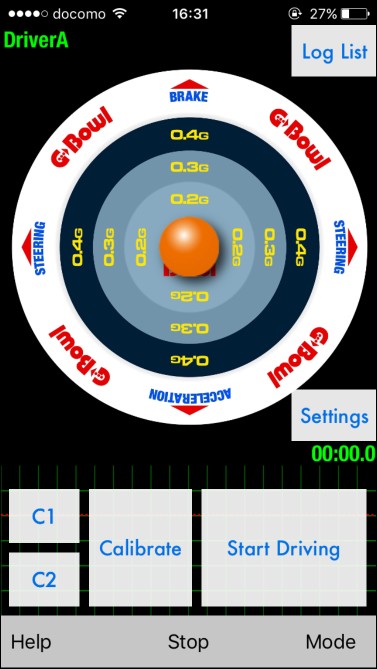
After calibration is done, touch the [Start Driving] button and start driving. Touch the [Stop] button when driving is finished.
| [Calibrate] | Calibrate the levelness. |
| [C1][C2] | Custom calibration settings 1 and 2 |
| [StartDriving] | Starts measurement. |
| [Stop] | Stops measurement (Saving the log). |
| [Mode] | Switches between G-Bowl and G Meter. |
| [LogList] | Shows the log list. |
| [Settings] | Opens the Settings screen. |
| [Help] | Open the help page. |
| G-Bowl | Turns on/off the track of the G ball. |
| DriverA | Selects a driver for the log. |
Replaying Log
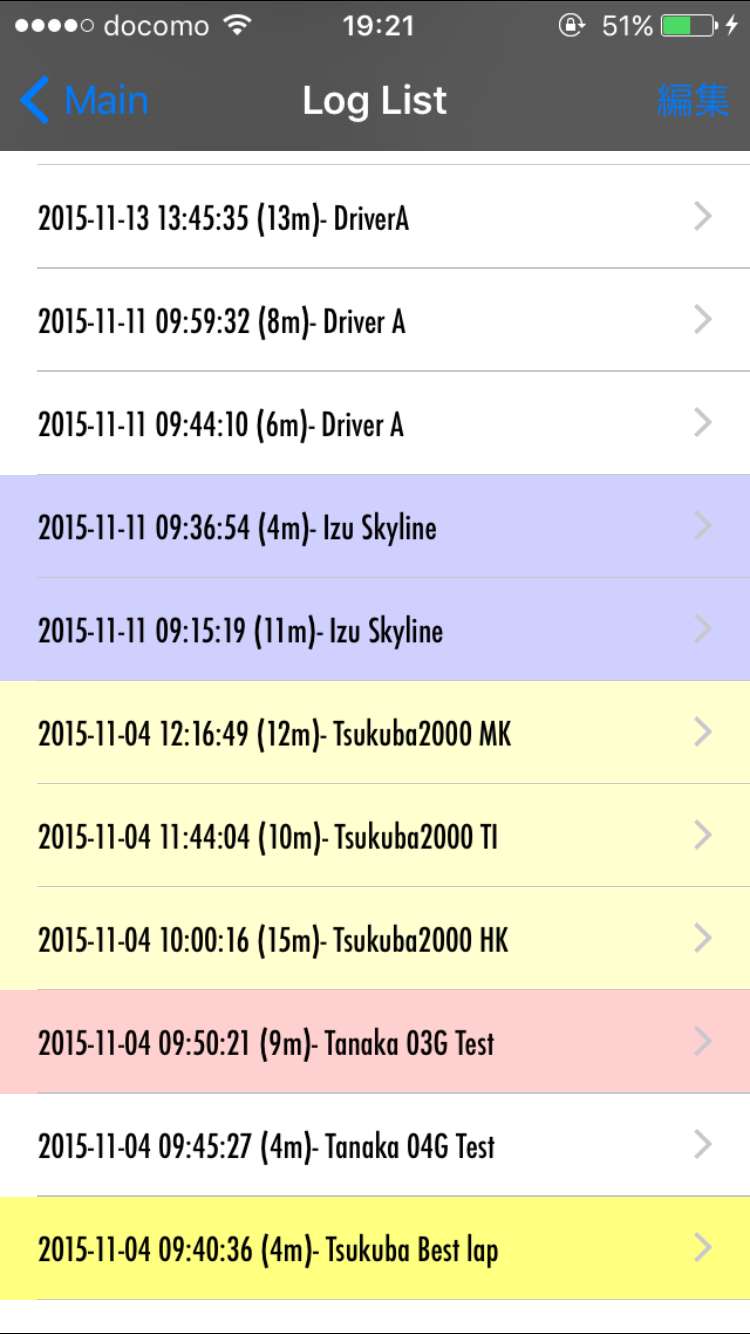
Touching the [Log List] button at the upper right displays the list of past drive logs.
Touch the log you wish to replay.
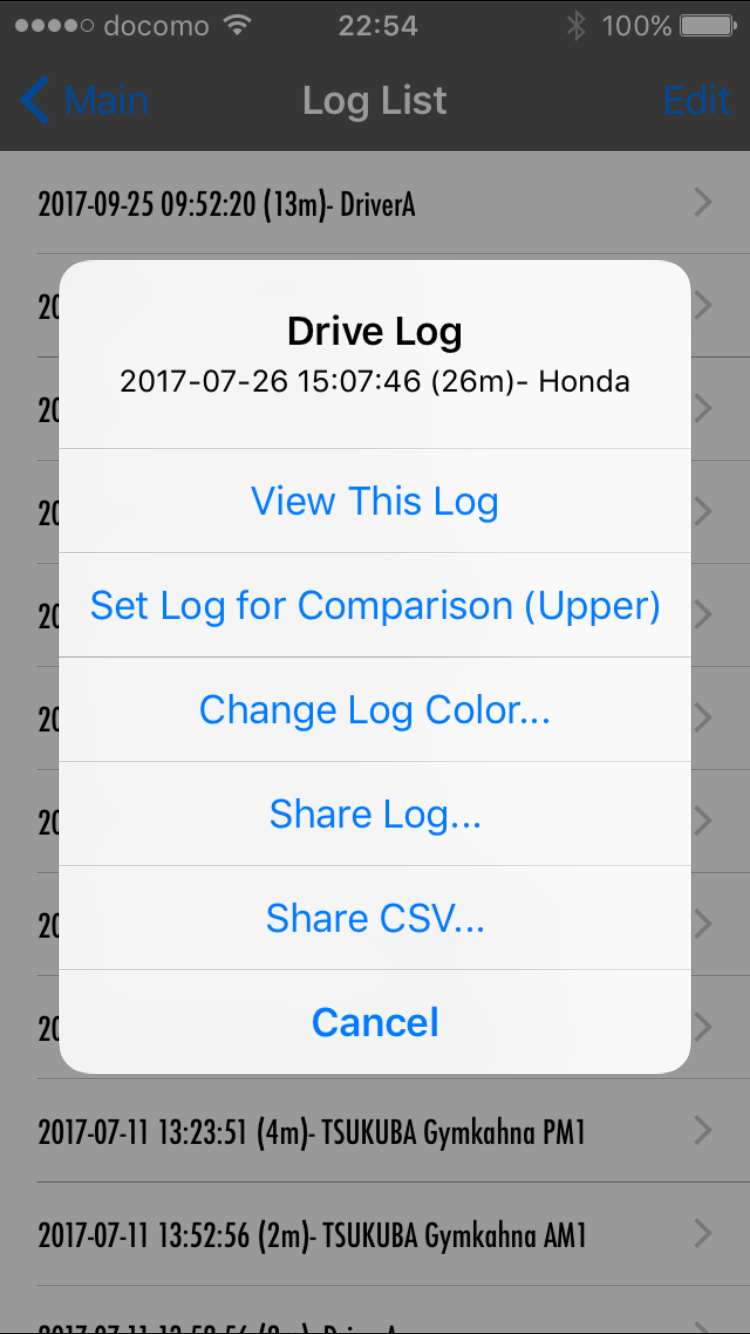
Long-pressing a log displays the optional menu, for example, for sending it by e-mail.
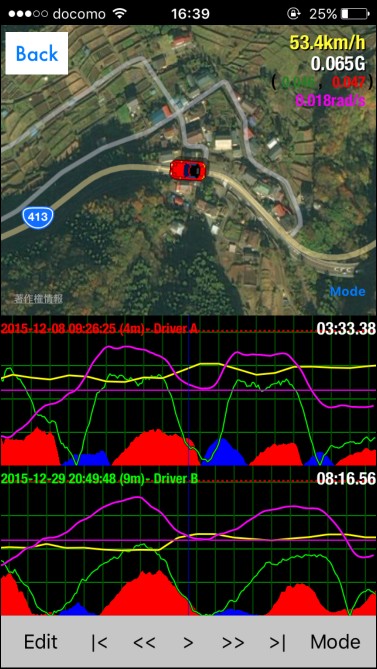
On the replay screen, you can choose a display mode among 4 modes displaying a map and graphs.
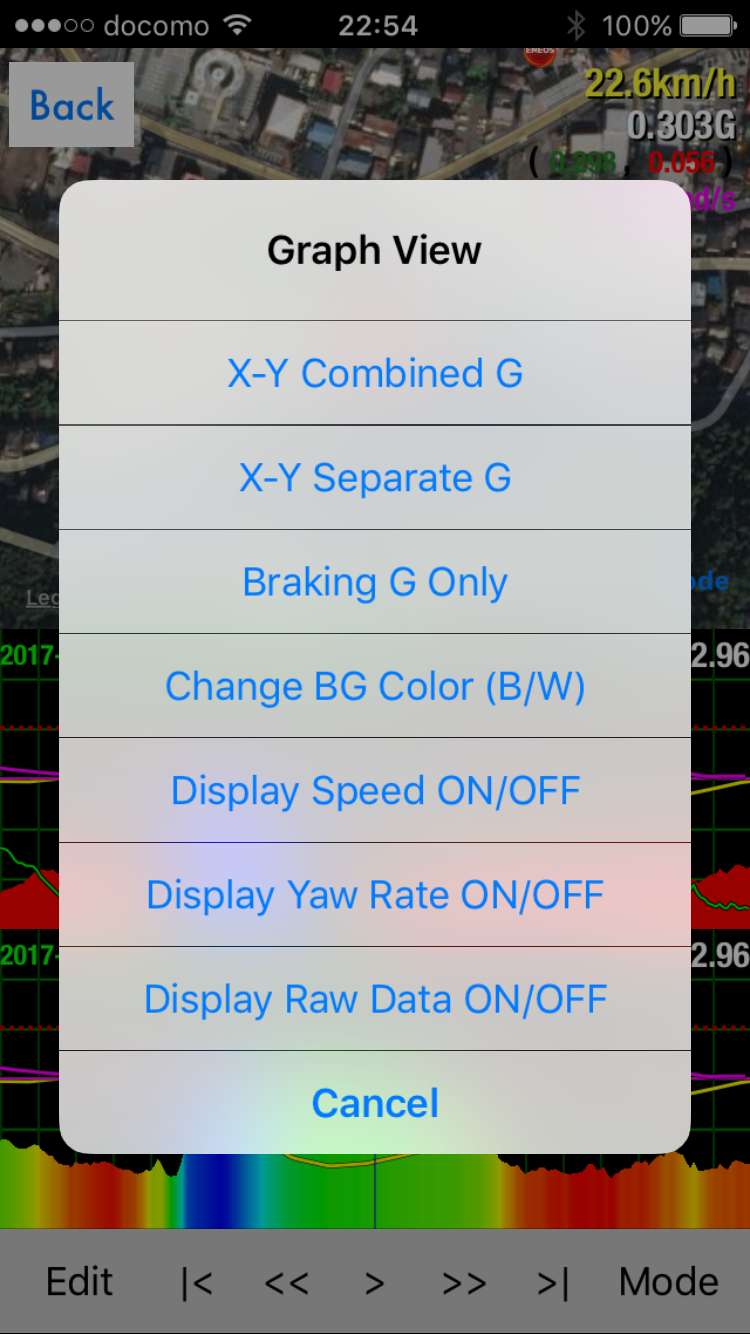
Long-pressing the lower graph displays the menu for graph view.
The following operations are also available to change display modes of graphs.
- Pinch a graph. → Changes the time range.
- Drag a graph up or down. → Changes the G range.
- Long-press a graph with 2 fingers. → Changes the graph mode.
- Drag a graph up or down with 2 fingers. → Changes the yaw range.
- Long-press the lower graph with 3 fingers. → Turns on/off the speed display.
- Long-press the upper graph with 3 fingers. → Turns on/off the log title.
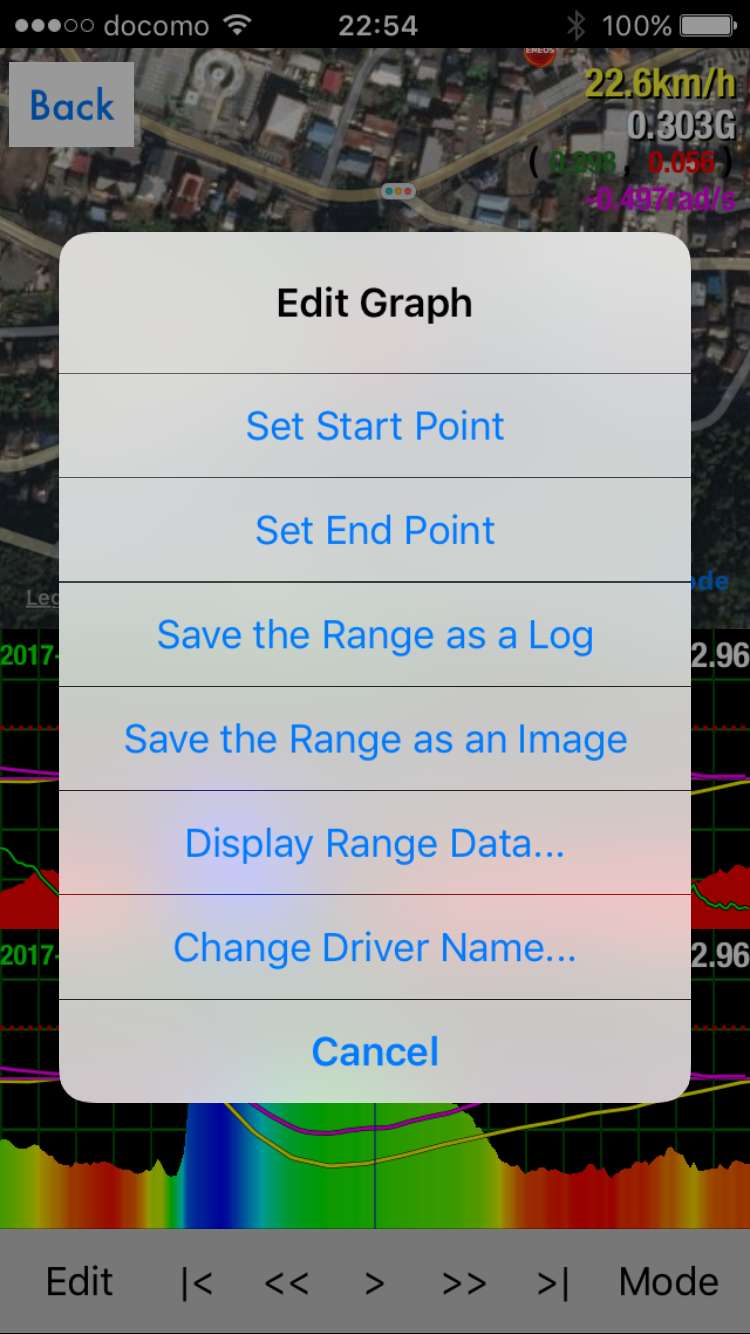
Touch the [Edit] button to edit the main graph.
Full screen display of graphs by screen rotation.